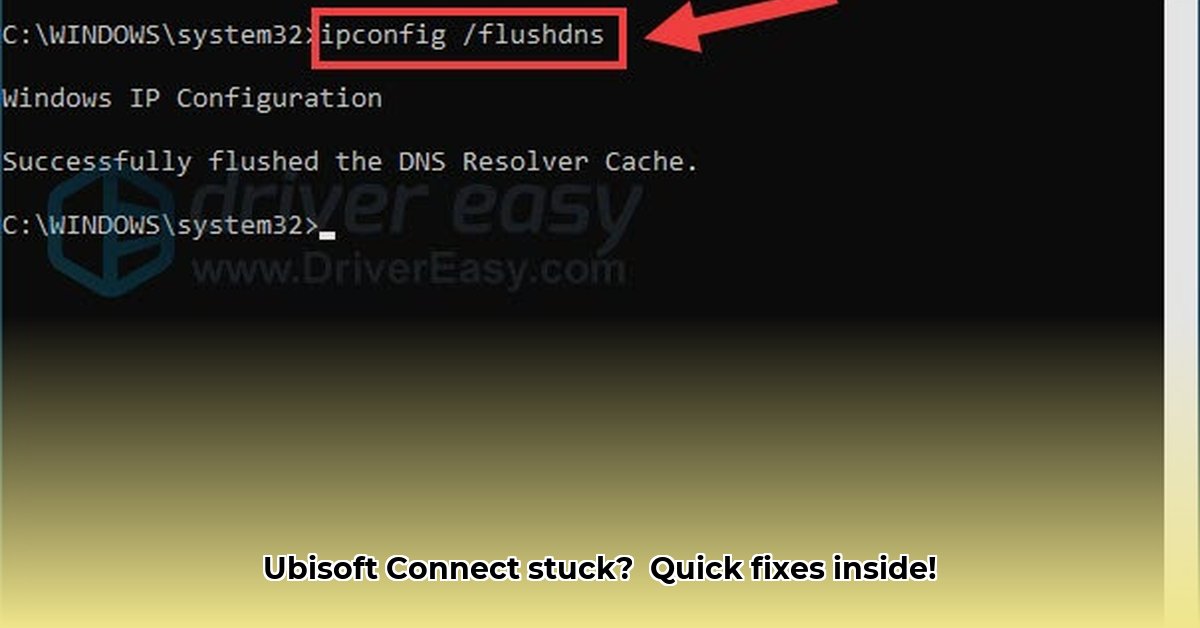
Getting that persistent "Initializing..." message in Ubisoft Connect is frustrating. This guide provides step-by-step solutions to get you back to gaming. We'll cover simple restarts to more advanced troubleshooting, ensuring a comprehensive approach.
Restarting Ubisoft Connect: The Quickest Fix
The simplest solution, often surprisingly effective, is a restart. Close Ubisoft Connect completely, then reopen it. This addresses minor software glitches. Didn't work? Let's move on.
Force Quitting: A More Assertive Approach
A simple restart might not be enough; a forceful shutdown ensures all processes are terminated.
- Windows: Press
Ctrl+Shift+Escto open Task Manager. Locate "Ubisoft Connect," select it, and click "End task." - Mac: Open Activity Monitor (use Spotlight search). Find the Ubisoft Connect process, select it, and click "Quit Process."
Relaunch Ubisoft Connect.
Reinstalling Ubisoft Connect: A Fresh Start
Corrupted files can cause initialization problems. A clean reinstall resolves this.
- Backup: Back up any important Ubisoft Connect settings or configurations.
- Uninstall: Uninstall Ubisoft Connect (refer to Ubisoft's website for instructions).
- Reinstall: Download a fresh copy from the official Ubisoft website and install it.
Running as Administrator: Elevating Privileges
Ubisoft Connect might need administrator privileges to access system resources.
- Right-click: Right-click the Ubisoft Connect icon.
- Run as administrator: Select "Run as administrator."
This elevates permissions, potentially resolving the issue. Did this work?
Checking Your Internet Connection: The Foundation
A poor internet connection severely impacts Ubisoft Connect.
- Speed test: Use an online speed test (many free options exist) to check your connection's speed and stability.
- Troubleshooting: Address any connection issues before proceeding. A reliable connection is crucial. Is your internet working correctly now?
Firewall and Antivirus Interference: Potential Blockers
Your security software might be blocking Ubisoft Connect.
- Temporarily disable: Temporarily disable your firewall and antivirus software.
- Relaunch: Launch Ubisoft Connect.
- Re-enable: Re-enable your security software after testing. Note the results.
VPNs: A Common Culprit
VPNs sometimes interfere with online services.
- Temporarily disable: Temporarily disable your VPN.
- Test Ubisoft Connect: Does it work now? If so, your VPN might require configuration changes to work with Ubisoft Connect.
Updating Graphics Drivers: A Frequent Overlook
Outdated or corrupted graphics drivers can conflict with Ubisoft Connect.
- Identify your card: Determine your graphics card manufacturer (Nvidia, AMD, or Intel).
- Download updates: Visit the manufacturer's website and download the latest drivers.
- Install and restart: Install the drivers and restart your computer.
Contacting Ubisoft Support: The Final Step
If all else fails, contact Ubisoft Support. Provide details about your operating system, error messages, and troubleshooting steps.
Troubleshooting Summary Table
| Step | Description | Likelihood of Success | Potential Downside |
|---|---|---|---|
| Restart Ubisoft Connect | Close and reopen the application. | High | Minimal |
| Force Quit Ubisoft Connect | Completely end the process via Task Manager (Windows) or Activity Monitor (Mac). | Medium | Minimal |
| Reinstall Ubisoft Connect | Uninstall and reinstall the application. Back up settings first. | Medium | Time investment |
| Run as Administrator | Launch the application with elevated privileges. | Medium | Minor security risk (unlikely) |
| Check Internet Connection | Verify a stable and fast internet connection. | High | None |
| Temporarily Disable Firewall/Antivirus | Temporarily disable security software (re-enable afterward!). | Medium | Increased security risk |
| Disable VPN | Temporarily disable your VPN (re-enable afterward!). | Medium | Loss of VPN functionality |
| Update Graphics Drivers | Download and install the latest drivers from your manufacturer's website. | Medium | Requires some computer skills |
| Contact Ubisoft Support | Contact Ubisoft's support team for further assistance. | Low | Time investment |
Remember: Troubleshooting requires patience. Try each step sequentially, noting your progress. You'll be back in the game soon!
⭐⭐⭐⭐☆ (4.8)
Download via Link 1
Download via Link 2
Last updated: Friday, May 02, 2025